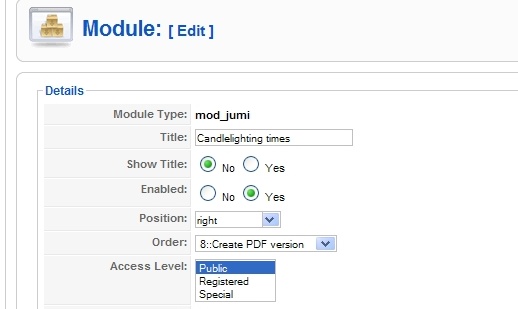Modules display information on the site, usually in the left or right margin or above or below the main text of the page. Menus are one type of module. Other types include the Upcoming Events list, Jewish news, login, etc.
Sometimes you will want to move a module from the left to the right, or to change the order of the modules.
To move the ‘Candlelighting’ module – go to Extensions – Module Manager and click on the module titled: Candlelighting times. (If you do not have Candlelighting times displayed on your site, you can choose to move the Upcoming Events listing, the Hebrew Date, Jewish News, etc.)
You will see several options:

You can choose to display or hide the title, and to enable or disable the module (if you disable the module, it will no longer display on the site)
‘Position’ is where you can choose if the module should be on the right side, the left side, or in another position. ‘Order’ allows you to choose the order of the modules in that position. So if you choose ‘left’ in the position field, you can then decide that it should go below the login module, by selecting the order.
Most modules are shown to the Public – any visitor to the website. You may have certain modules you want visible only to logged in users. If so, choose Access Level: Registered.
The bottom part of the screen allows you to choose which pages the module should appear on.

If you choose ‘All’ the module will appear on every page. If you choose ‘None’ the module will not appear on any page. Many times, you will want a module to appear only on certain pages, in this case you choose ‘Select Menu Item(s) from the list. You can then selet one or more menu items by using the control key to select non-consecutive items or the shift key to select a consecutive list.
When you complete your changes, click on ‘Apply’ on the right hand menu. Open a new window or tab to view the front end of the website and make sure the changes are the way you want them to be. It’s especially important to check that the order of the modules is correct. You can then switch back to the back end of the site, make any further changes, and recheck your work. To close the module editing window without saving any changes, click ‘close.’ To close the module editing window with changes saved, click ‘save.’ To save your changed and return to the same module editing window, click ‘Apply.’