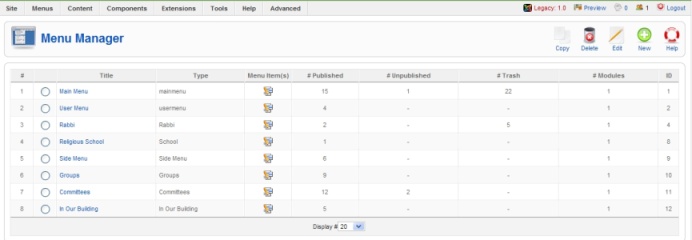How to create a new menu:
Sometimes you will want to create a new menu. It may be a side menu that will appear on every page, or a menu that appears only on a certain section of the site. The Youth section, for example, might have a sub menu that displays options for the Religious School, Bar/Bat Mitzvah preparation, Youth services, etc.
Go to Menus – Menu Manager on the back end of the website. 
Click on ‘New’

This example has ‘test’ but you will put in whatever name you want for the menu. You can use the same value for the unique name, title, description, and module title, if you wish. When you are done, click ‘Save’ on the right hand side menu. Now go to Menus on the top of the screen and choose your new menu from the drop down options.

You can now create new menu items.
IMPORTANT: A menu is a type of module. To make sure your menu displays on the site, you will need to go to Extensions – Module Manager and Enable the menu! This is also where you will choose what pages the menu will appear on. The default is all pages, but you can also choose to select menu items from the list (see below).